Features
The features and flows in ProvenDocs
Uploading documents
With ProvenDocs you can upload documents that will then be proven on the Blockchain using our ProvenDB backend.
Documents can be uploaded by either clicking the new upload tab and file browser or by dragging and dropping files into the documents panel, documents can be uploaded either one at a time or in batches.
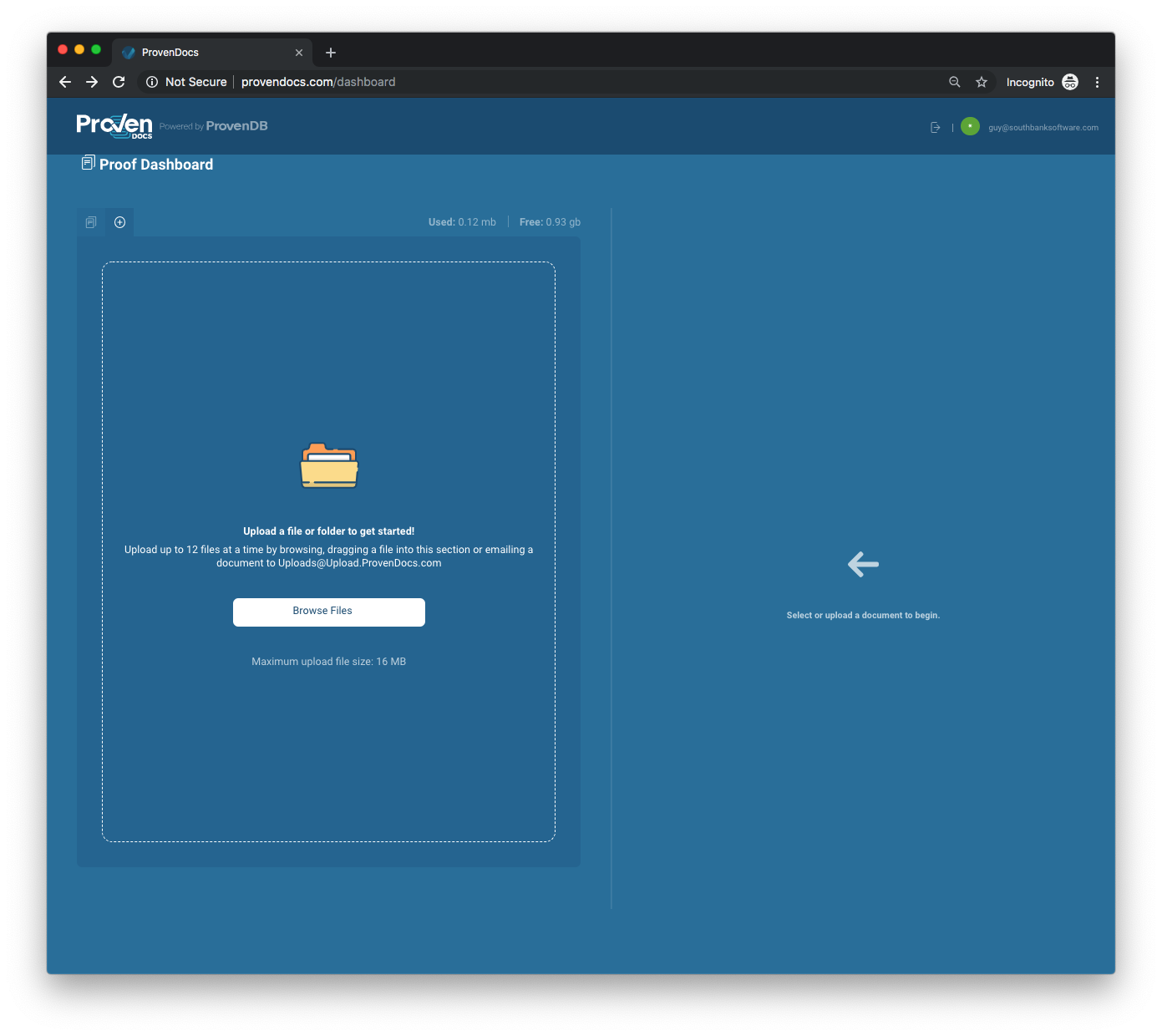
Uploading your first file
If a document with that name already exists you will be prompted to either mark it as a new version of an existing document or a new document. If you select a new document we will generate a random suffix for that document name to ensure uniqueness.
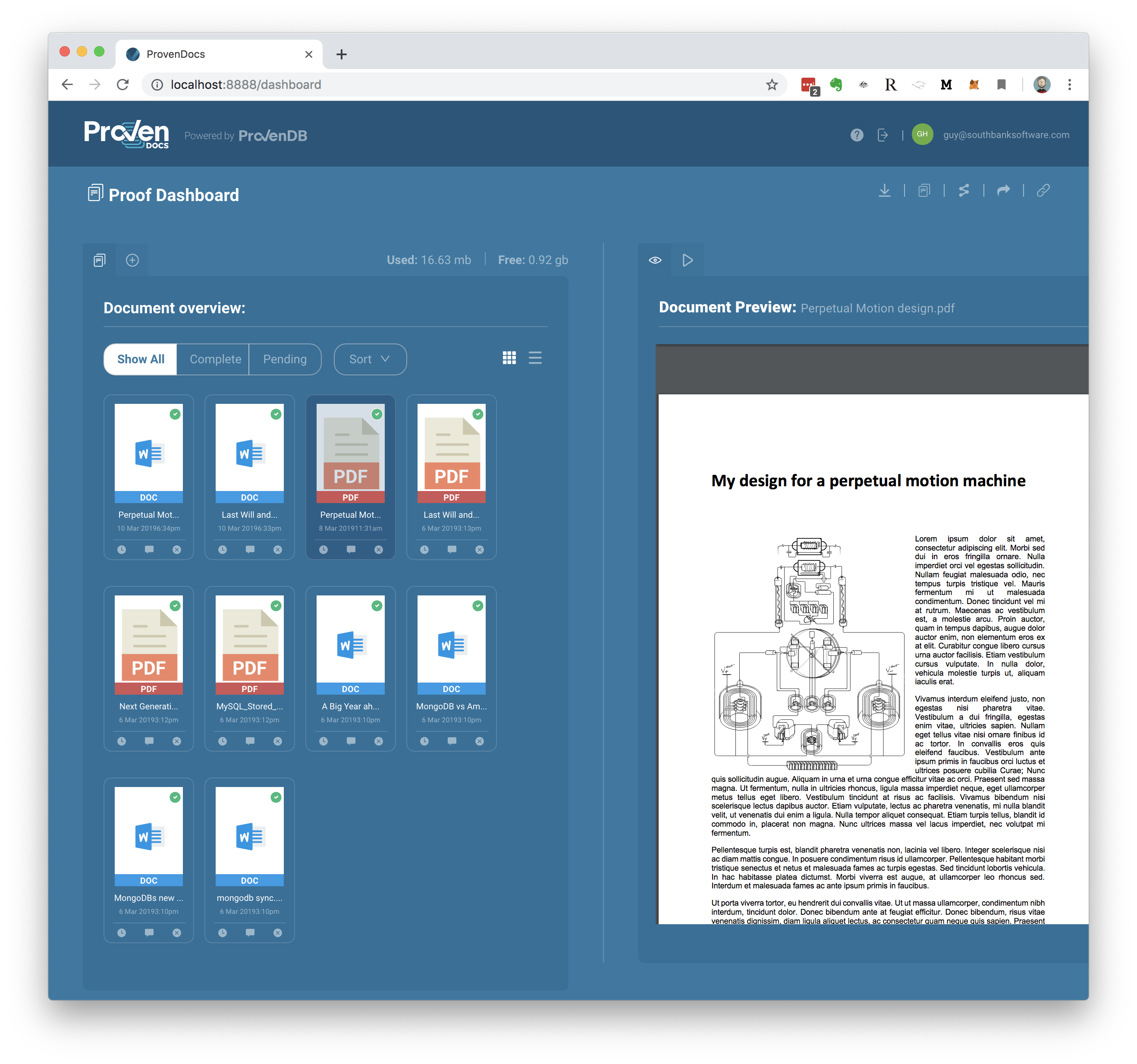
After uploading some files
Once a document is uploaded it will begin the process of being proven on the Blockchain (more information below)
Upload Limitations
You may only upload 20 documents in a single batch to ProvenDocs.
Each file uploaded to ProvenDocs must be less than 16mb in size (including file metadata such as name and file type).
Files uploaded to ProvenDocs can be of any file type, however unexpected results may occur on strange file types, fully supported file types include:
- .xlsx
- .docx
- .txt
- .json
Storing Documents in ProvenDocs.
Please Note that although ProvenDocs does store a copy of your document, and does include some functionality for storing and viewing your documents we suggest that you export your documents and proofs and maintain your own copies. See below for instructions on how to do this.
Comment and Tag on Uploads.
When uploading your documents, you will be prompted on the right hand side of the interface to enter a comment and up to 5 tags for your upload, this is completely optional.
These tags will be stored with each document in the upload and can help you embed useful information with the document.
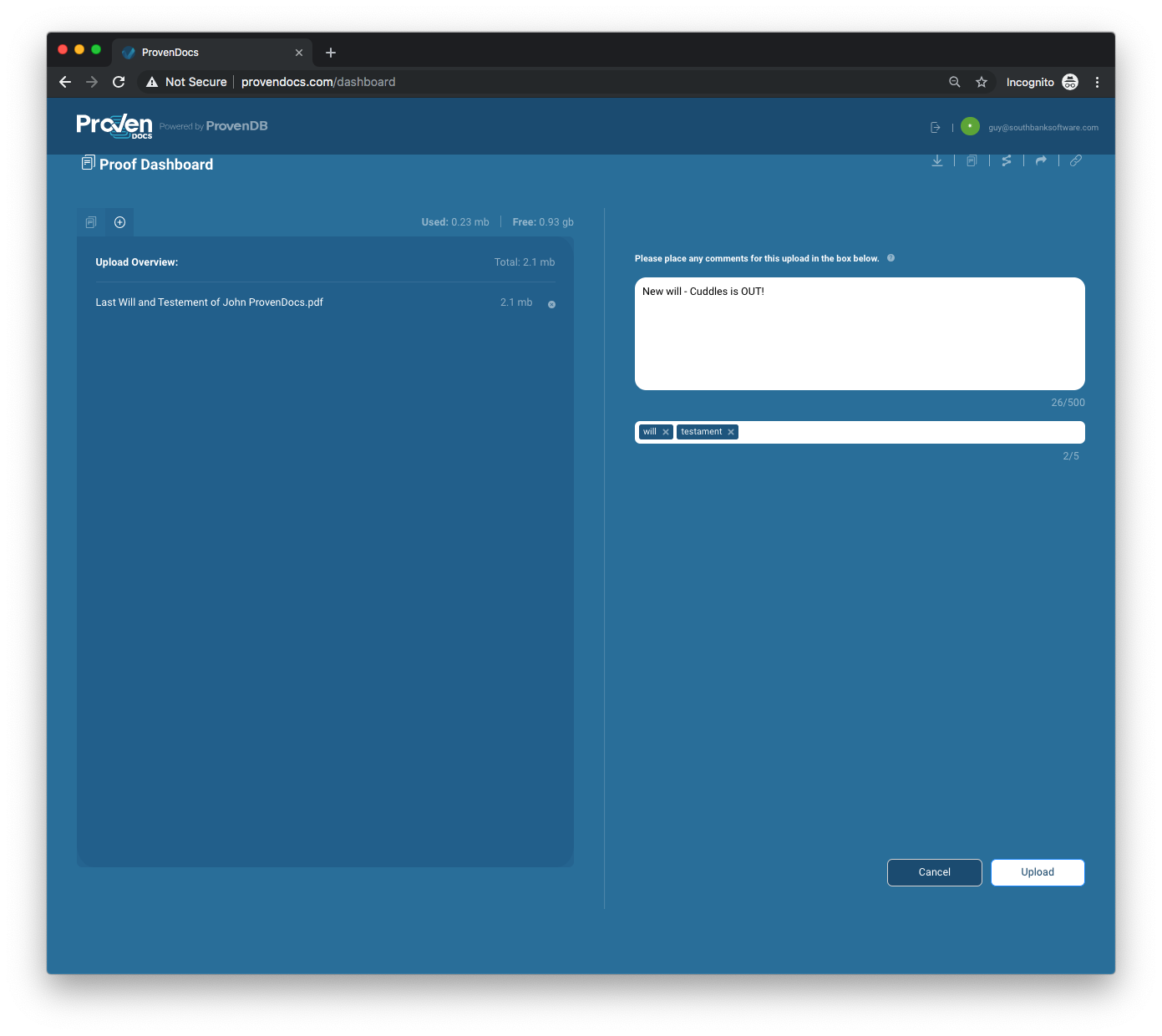
Adding tags and comments to your uploads
Tags and comments are also included in the proof of the document.
You may view these tags and comments on each Document by clicking the speech bubble icon below (or to the side in list view) the Document.
Preview or Download your Documents.
Once you have some documents uploaded, you will be able to see them in your documents view. Here you can see an icon or preview of the document (based on the file type) along with the time is was uploaded and it's file name.
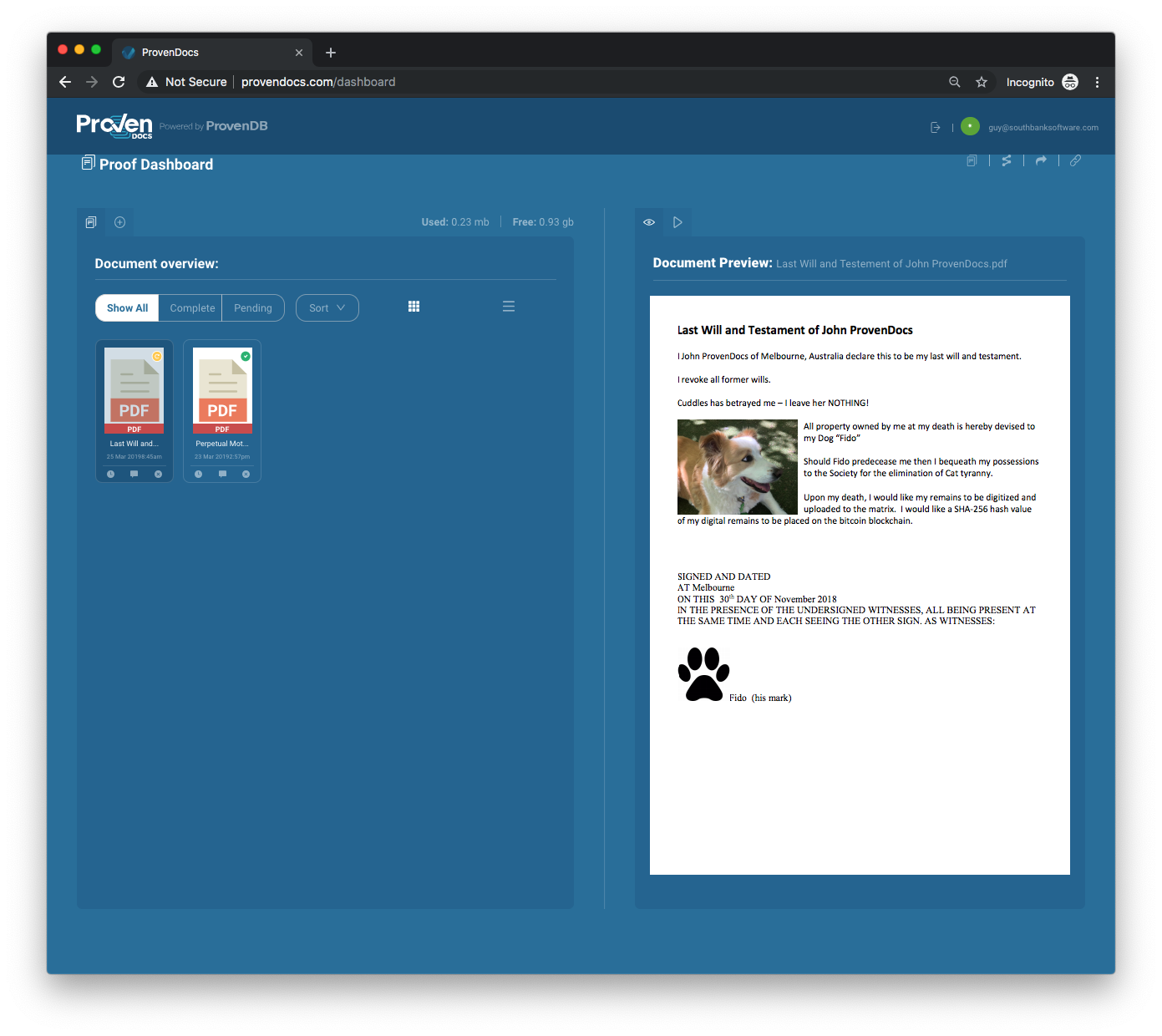
Document preview
This view can be toggled between a list view or thumbnail view and can also be filtered or sorted using the buttons at the top of the Documents View.
You can also download the original file uploaded by clicking the "Download a copy of this file" icon in the top right of the user interface.
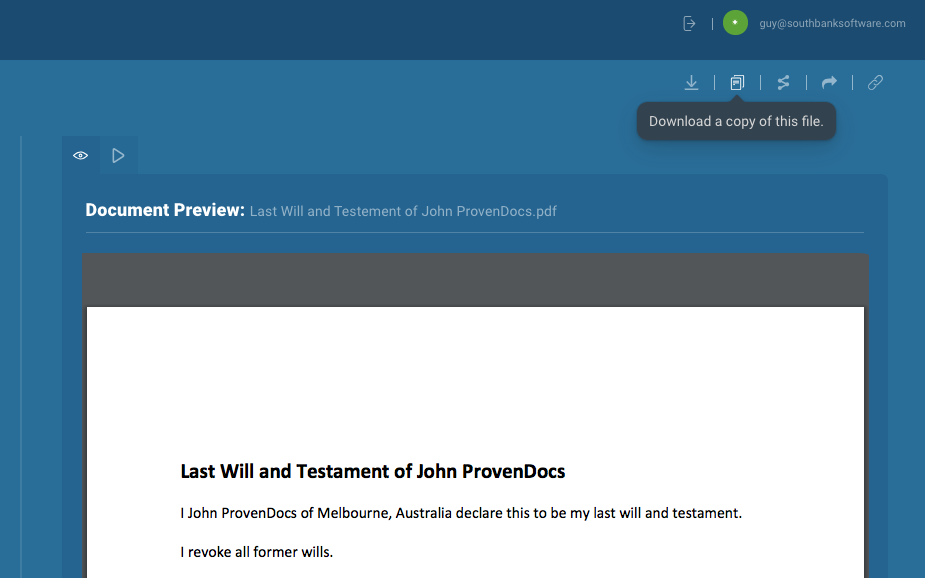
Selecting a document will render a preview version of that document in the right hand side of the screen.
Document Preview Limitations
Document Previews are generated based on file type and as such unknown or unsupported file types may yield some odd results. If you wish to see an accurate representation of your file, please click the download icon in the top right.
See Proof Status Diagrams
It may take some time for your documents to be fully proven and anchored on the Blockchain. Once a document has been uploaded and hashed, but is not yet on the Blockchain we refer to that document Proof as "Pending" or "Submitted".
To see a diagram explaining the current status of your documents proof, you can click the Proofs Tab on the right hand side for a "Pending" document OR you can select the "See the proof process for this document" icon in the top right of the user interface.
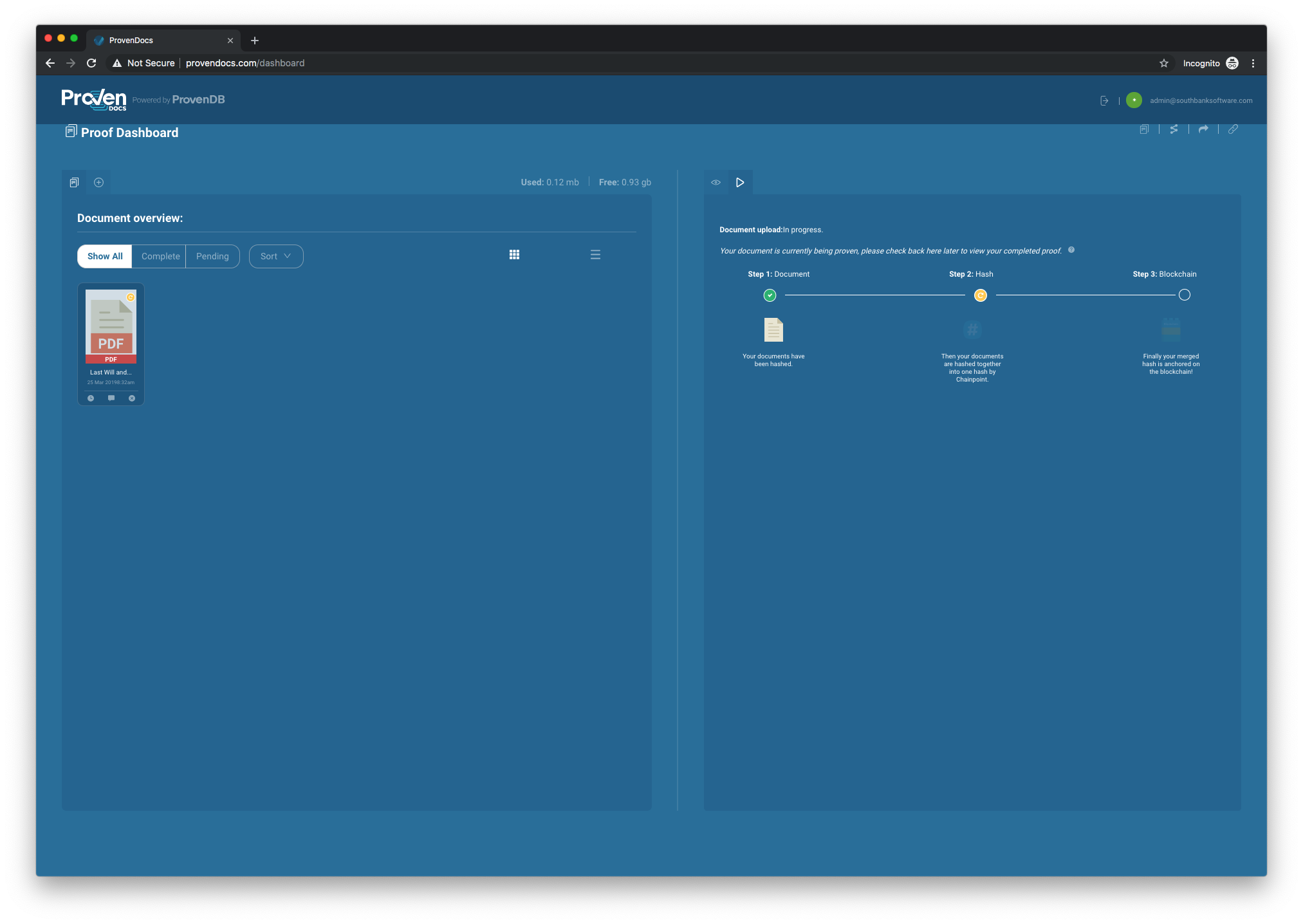
Progress diagram
Proof Delays
Proofs should take between 2 and 4 hours to transition from "Pending" or "Submitted" to being Proven (sometimes referred to as "Valid"). If your Document is not proven 24 hours from upload, please notify support.
Preview or Download your Proof
Once a document has been fully proven on the Blockchain, you will be able to see in the Proof tab (on the right hand side of the screen) a certificate containing your proof along with relevant information to assert the existence of the document both through ProvenDocs and independently.
You can also download this certificate by creating a Proof Archive for this document (more below)
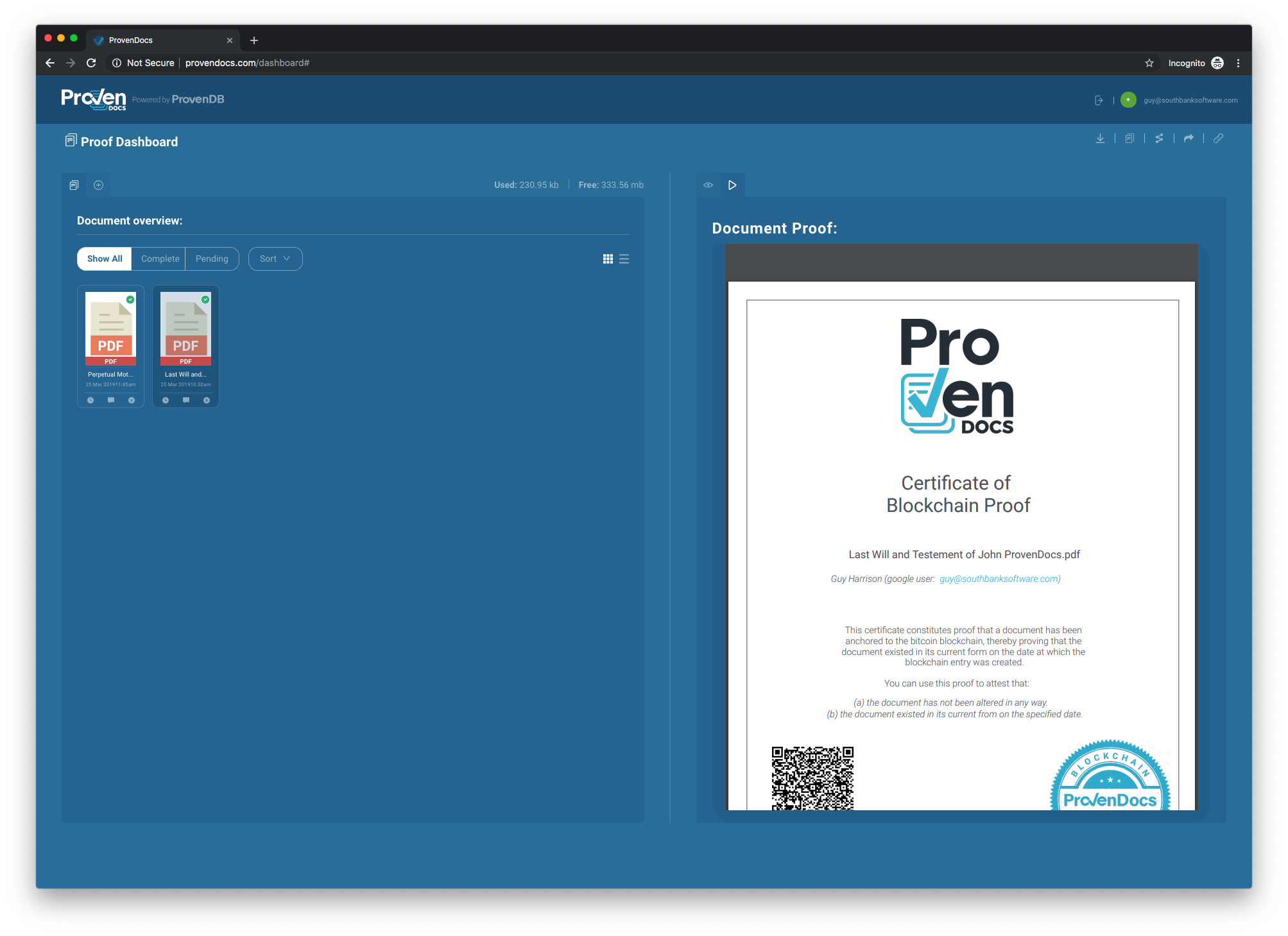
ProvenDB proof certificate
Create Proof Archives
Once a document has been proven on the Blockchain ( symbolized by a little green tick next to or on top of it ) you are able to create a Proof Archive for that document by clicking the download icon in the top right of the user interface. This Proof Archive will contain everything you need to independently verify that your Document was proven on the Blockchain at the time you uploaded it. Contained within this archive is:
- README.txt -- Explaining what the archive contains and how to use it.
- {filename} -- The original file you uploaded to ProvenDocs.
- {filename}.json -- A JSON document containing the document as it existed in MongoDB (including tags and comments), this is what was proven in ProvenDB.
- {filename}.proof.binary -- A Chainpoint format Blockchain proof in binary format.
- {filename}.proof.json -- A Chainpoint format Blockchain proof in JSON format.
- {filename}.proof.pdf -- A PDF Document summarizing the document proof.
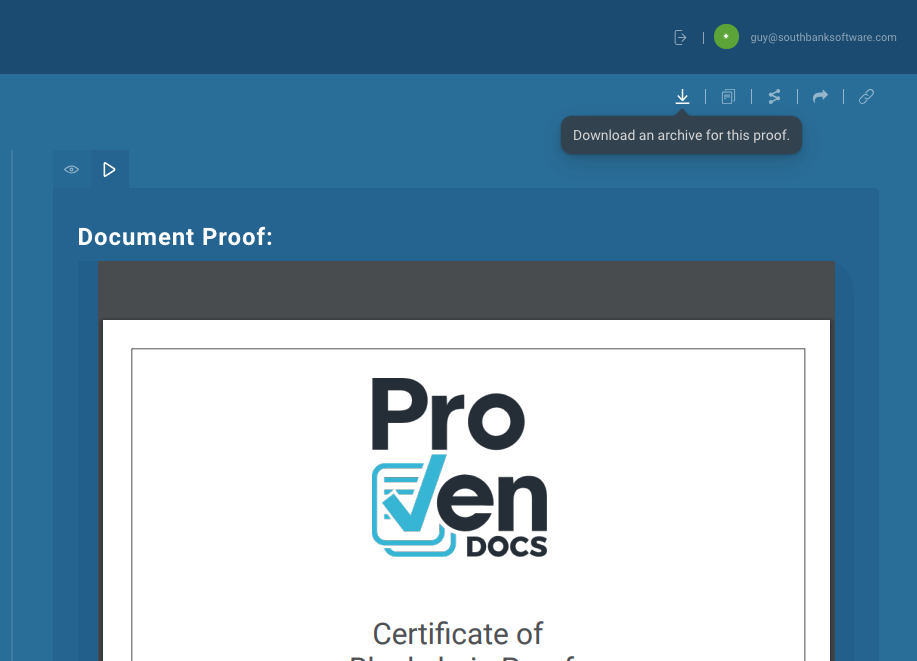
Download a proof archive
You can independently verify the contents of your archive using an open source tool available at ProvenDB downloads.
For instance, if yo
#See your Document History.
If you have uploaded multiple versions of a document you can see the different versions by pressing the clock icon below the thumbnail ( or to the right side if in list view ).
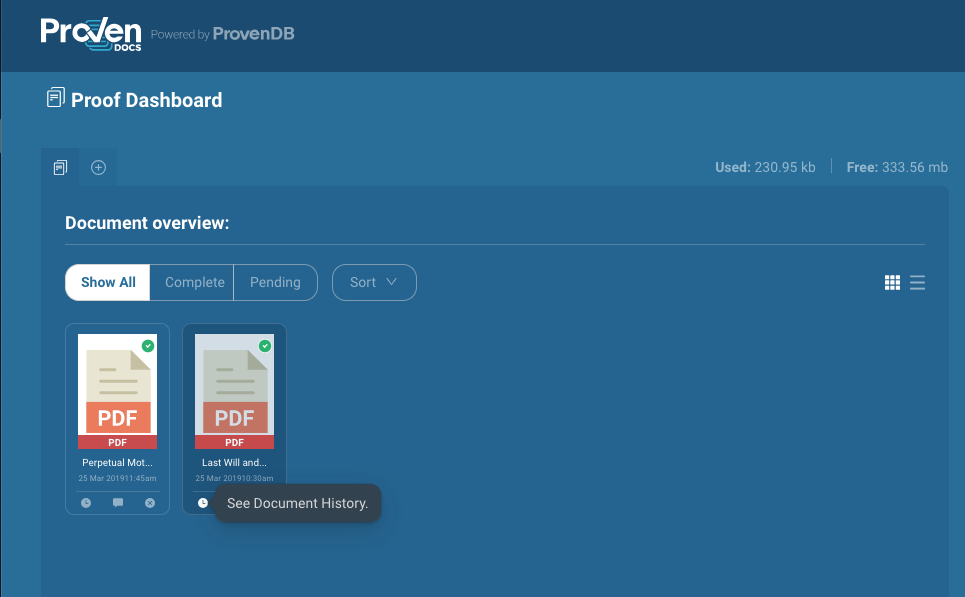
See document history
In the list of document versions you can select a version to view a preview, view the proof, download or create an archive for that document.
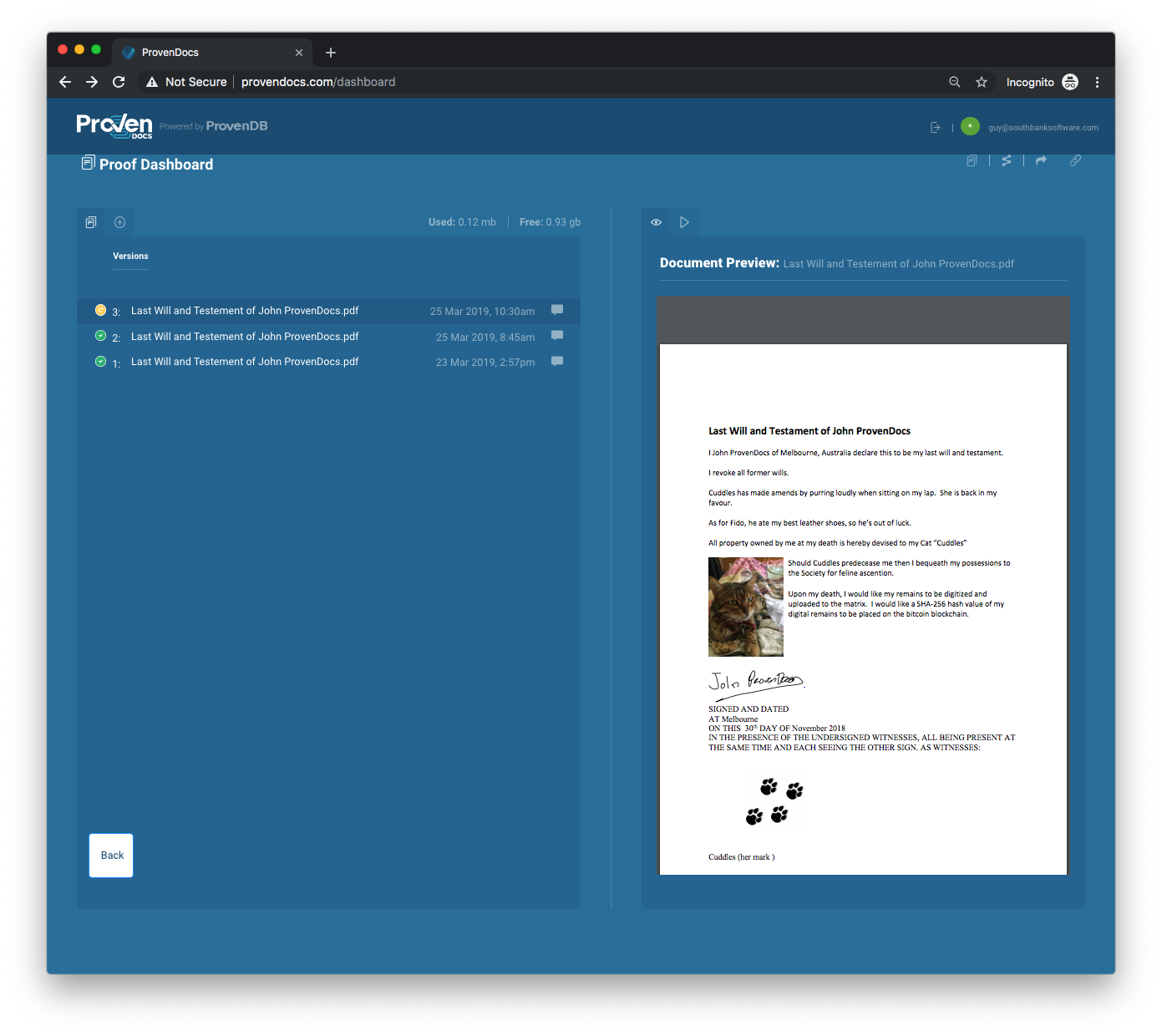
Document history
Share your Documents and Proofs.
Sharing via a public link
You are able to share your uploaded Documents with over ProvenDocs users by clicking the "Create a public link" (a small chain) icon in the top right of the user interface.
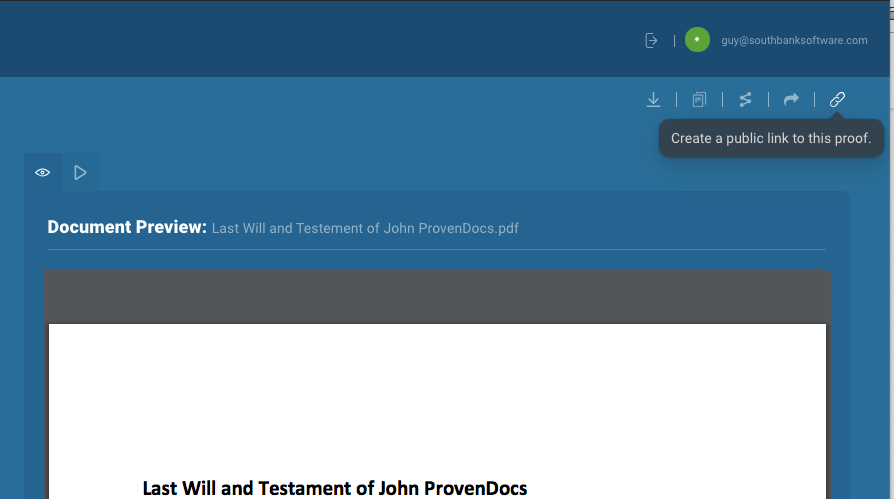
Create a public link for the proof
In this dialog you will be asked whether you want to share with specific users or make this document and it's associated proof public.
Sharing via email
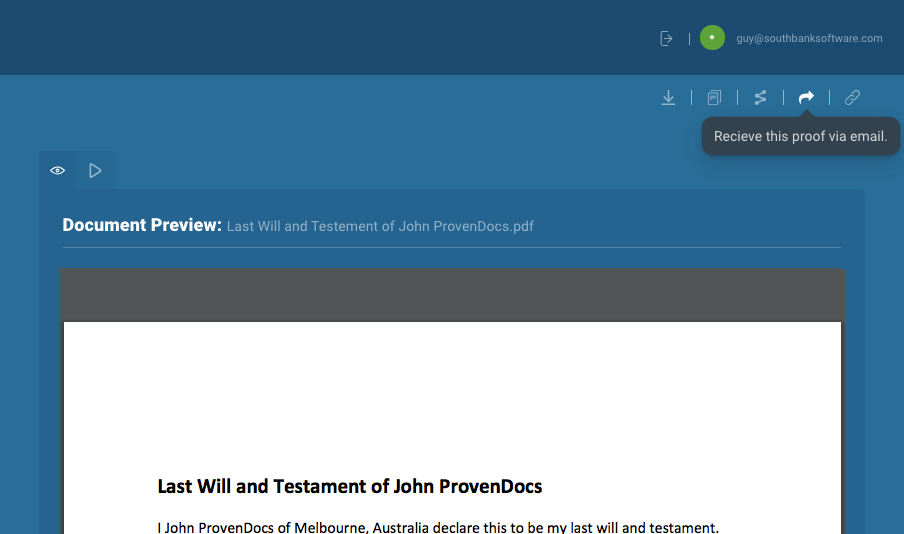
Receive proof via email
Once a document is shared, you may unshare that document or change permitted accounts at any time.
Sharing Notes
Users must be logged in to ProvenDocs to view any shared documents or proofs, if you attempt to share your document with an email address that is not registered with ProvenDocs, they will be sent an invite to join, once registered they may view the Document and Proof.
Any user you share a document with will receive a notice via Email that the document is now shared.
Upload Emails
You can also upload Documents to ProvenDocs via email.
To do this you must have a ProvenDocs account registered with the same email address you are sending your upload from.
When sending an email, ensure your sender email address matches your registration address, then send the email to [email protected].
Attachments to these email will be uploaded as separate documents, however the proof of the email itself also includes proof that the attachment was sent with that email.
Email Limitations
If you forward an email to provenDocs that has a lot of small attachments then each of these attachments will create a new provenDocs document. This might not always be what you want. For instance, some emails may include small PNG or JPG attachments used to format email content - you probably don't want to prove those!. If you wish to upload an email template or complex email, we recommend downloading that email and uploading manually.
Forget your Documents
If you wish to remove a document from ProvenDocs after it has been uploaded, you can use the "Forget Document" icon (a small cross in a circle) at the bottom (or to the side in list view) of the Document.
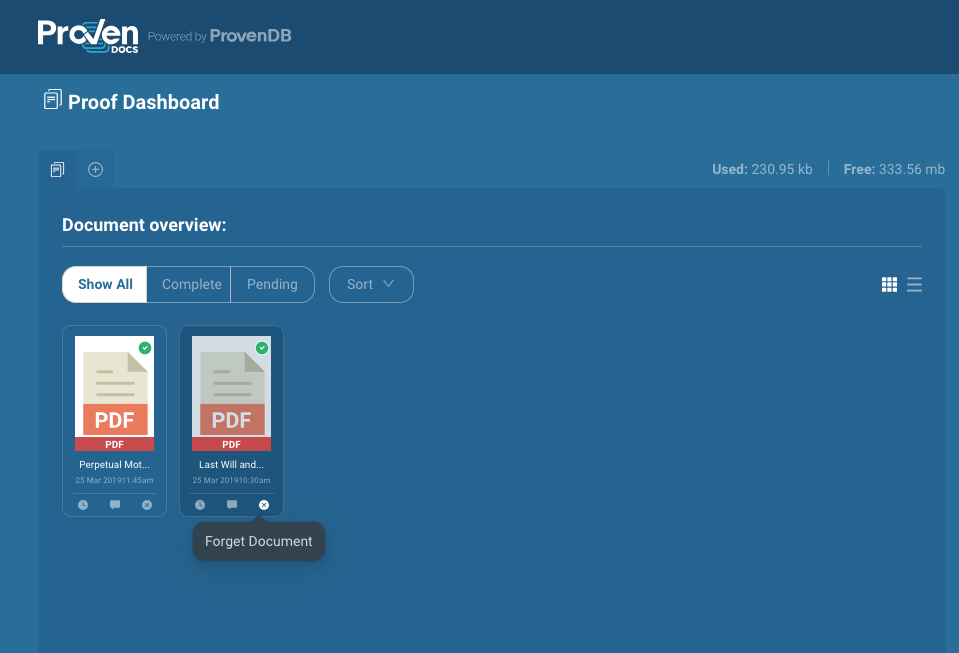
Forget a document
You will be warned about the consequences of forgetting this document and prompted to download a copy first.
Forgetting a document does not invalidate the Blockchain proof and you can still assert proof of existence for that document independently using the information contained in the Proof Archive or Proof Certificate.
Forgetting Documents
Please note, forgetting a document is completely permanent and once forgotten we cannot create new proofs for that Document or retrieve the document and it's proof for you. For this reason we strongly recommend:
a. Wait until the file has been proven to forget it.
b. Download the Proof Archive and verify its contents before forgetting the Document.
c. Store a backup of the original file and its Proof Archive in secure storage before forgetting the Document.
Updated about 5 years ago